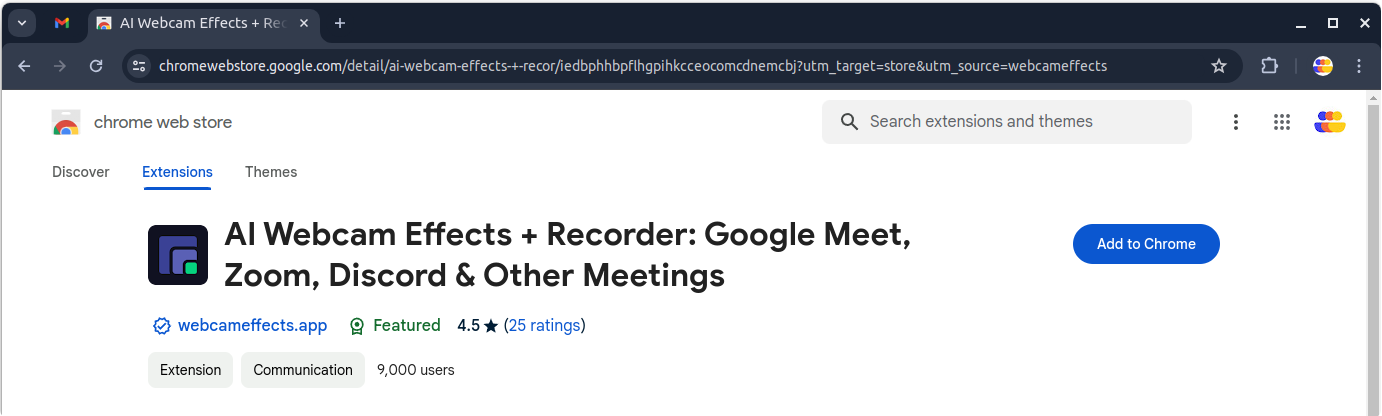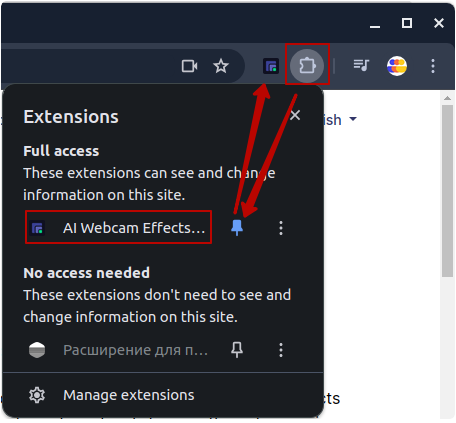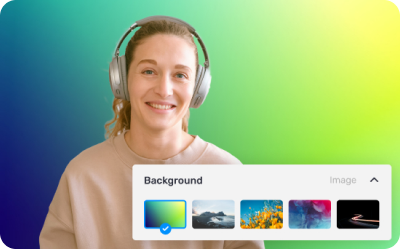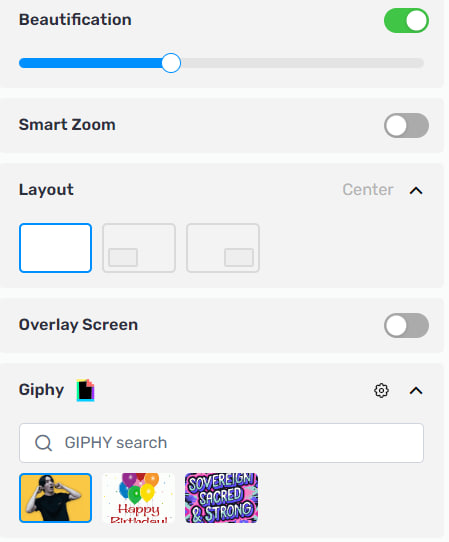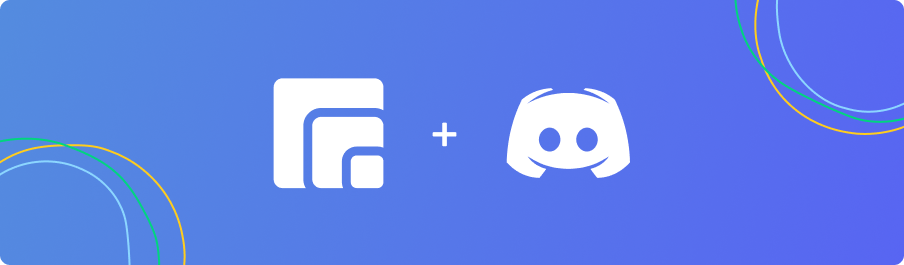Tutorials
Wie Sie Ihre Videokonferenzen personalisieren und professioneller gestalten können: Tipps, um jedes Gespräch perfekt zu gestalten
Tutorial: Recording a Video Meeting with AI Webcam Effects
How to Improve Webcam Quality with Your Existing Setup Using AI Webcam Effects
How to create branded presentation
Tutorial: Changing Background in Chatroulette with AI Webcam Effects
Tutorial: How to Change Background in Discord with AI Webcam Effects
Tutorial: How to Change Background in Skype with AI Webcam Effects
Tutorial: Changing Backgrounds during YouTube Stream with AI Webcam Effects
Tutorial: How to Change Background in Zoom with AI Webcam Effects
Smart Zoom function: Keep Centered Every Video Conference
Lower third function: Refine Video Presence with Professionalism and Personalization
Layout for Your Online Presentations
Improving Lighting and Color Balance with AI Webcam Effects
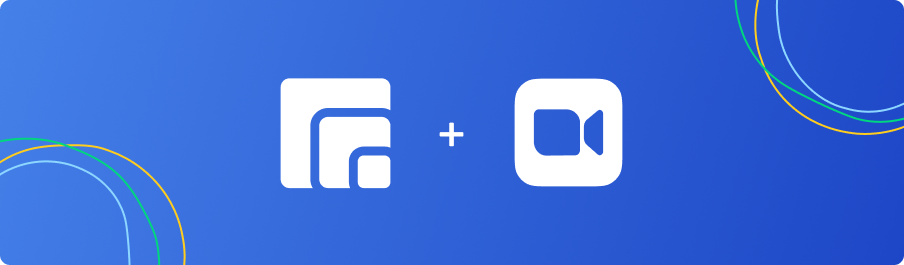
Tutorial: How to Change Background in Zoom with AI Webcam Effects
In the era of remote work and virtual meetings, platforms like Zoom have become indispensable tools for staying connected with colleagues, clients, and friends. While Zoom offers background change functionality, the usage of AI Webcam Effects takes this feature to the next level, offering unparalleled customization, quality, and ease of use. AI Webcam Effects is an innovative tool powered by artificial intelligence (AI) technology, designed to enhance webcam experiences. Among its features, AI Webcam Effects enables users to change their background in real-time, offering a variety of virtual backgrounds to suit different themes or settings.
Step-by-Step Guide to Changing Background in Zoom