Blog
轻松模糊网络摄像头背景,实现轻松沟通
使用网络摄像头滤镜提升您的视频通话效果: 介绍 AI Webcam Effects
虚拟背景创意
如何在 Zoom、Google Meet、Skype、Microsoft Teams 及其他软件的视频通话中更美观
使用 AI Webcam Effects 改善您的在线会议效果
使用 AI Webcam Effects 自定义背景修改您的视频通话
How to upgrade Home Office. Transform Your Workspace with AI Webcam Effects
Boosting Confidence: Leveraging Beauty Filters in AI Webcam Effects for Video Calls

How to upgrade Home Office. Transform Your Workspace with AI Webcam Effects
Having a professional and polished video call today environment is crucial. Whether you're attending virtual meetings, conducting webinars, or participating in online conferences, the way you present yourself on camera can significantly impact how others perceive you. With AI Webcam Effects, you can effortlessly transform your home office into a professional studio. Here are some tips on using virtual backgrounds, lighting correction, and other features to enhance your video call experience.
Optimize Your Lighting

Proper lighting is essential for clear and high-quality video calls. Poor lighting can create shadows, distort your appearance, and make it difficult for others to see you clearly. AI Webcam Effects offers a Color and Light Correction feature that automatically adjusts the lighting in your video feed, ensuring you always look your best.
Natural Light:
Position your workspace near a window to take advantage of natural light. Ensure the light source is in front of you to avoid shadows.
Artificial Light:
Use soft, diffused lighting to minimize harsh shadows. Desk lamps with adjustable brightness can help you achieve the right lighting balance.
Color and Light Correction:
Enable this feature in AI Webcam Effects to automatically fine-tune the lighting and color balance, providing a clear and vibrant video feed.
Tips:
Use Virtual Backgrounds
A cluttered or unprofessional background can be distracting during video calls. AI Webcam Effects' Virtual Backgrounds feature allows you to replace your actual background with a virtual one, creating a clean and professional look.
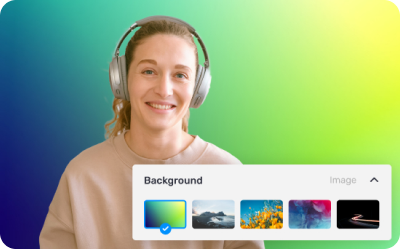
Tips:
Enhance Your Appearance
Looking your best on camera can boost your confidence and make a positive impression. AI Webcam Effects' Beautification feature offers subtle enhancements to your appearance, including skin smoothing and blemish reduction.
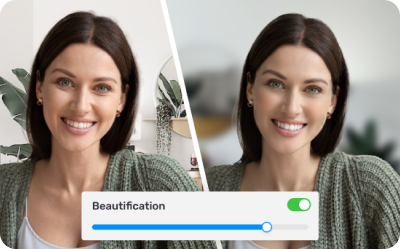
Position Yourself Correctly
Proper framing is key to a professional video appearance. AI Webcam Effects' Smart Zoom feature automatically adjusts the framing to keep you centered and visible, even if you move around.
Tips:
Start using these tips today and elevate your remote work experience to new heights.


