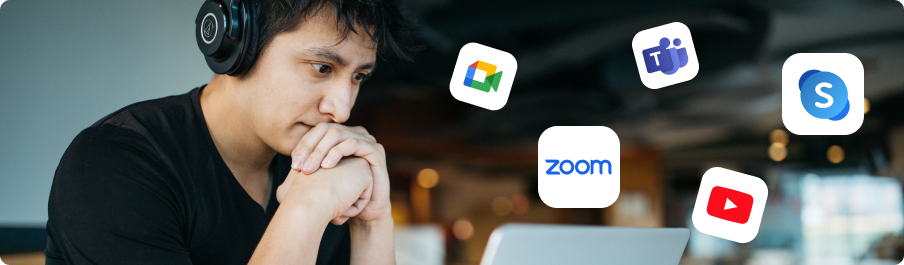In the era of remote work and virtual meetings, video calls have become an integral part of our daily lives. Whether you're attending a business conference or catching up with friends and family, the way you present yourself on camera can significantly impact your communication and overall experience. Here are some tips and tricks to help you look your best on video calls across popular platforms like Zoom, Google Meet, Skype, Microsoft Teams, and more.

Optimize Your Lighting:
Good lighting is key to looking better on video calls. Position yourself facing a natural light source, such as a window, to ensure even illumination on your face. Avoid sitting with your back to a window, as it can create a silhouette effect. If natural light isn't available, invest in soft, diffused artificial lighting to prevent harsh shadows.
Mind Your Background:
Choose a clutter-free and visually appealing background for your video calls. A plain wall or a virtual background can help keep the focus on you and eliminate distractions. Make sure your background is tidy and free from any personal or confidential items, if it’s not just blur or chan it.
Camera Placement:
Position your camera at eye level to create a flattering angle. Avoid placing the camera too low or too high, as it can distort your appearance. Use a stack of books or a laptop stand to raise your camera if necessary.
Dress Appropriately:
Dress as you would for an offline meeting, taking into account the company culture and the nature of the call. Solid colors and simple patterns tend to look best on camera, while overly bright or busy patterns can be distracting. Pay attention to your grooming and personal hygiene to present a polished appearance.
Practice Proper Posture:
Sit up straight and maintain good posture throughout the call to convey confidence and professionalism. Avoid slouching or leaning too far back, as it can make you appear disengaged or uninterested.
Minimize Distractions:
Close unnecessary tabs, mute notifications, and silence your phone to minimize distractions during the call. Focus your attention on the conversation and actively participate to make a positive impression.
Be Mindful of Your Facial Expressions:
Your facial expressions can convey a lot of information during video calls. Smile naturally, nod occasionally to show that you're engaged, and avoid making distracting gestures or expressions.
Maintain Eye Contact:
Look directly into the camera lens rather than at your own image on the screen to maintain eye contact with other participants. This creates a more engaging and authentic connection during the call.
Use AI Webcam Effects
Take advantage of technology to enhance your appearance on video calls. Google Chrome offers a useful extension called AI Webcam Effects, which uses artificial intelligence to apply real-time filters and effects to your video feed. This is the app that offer a myriad of features that can significantly enhance your appearance and presentation during video calls. Here's how these effects can elevate your video conferencing experience
Background Modification:
With AI Webcam Effects, you can effortlessly change or blur your background, transforming any space into a professional or personalized setting. Whether you're in a cluttered room or a busy environment, this feature helps keep the focus on you by removing distractions and creating a polished backdrop.
Smart Camera Placement:
your camera placement, ensuring that you're perfectly framed within the video feed. Say goodbye to awkward angles and unflattering shots – with AI-powered technology, you'll always look your best on screen, no matter where you're positioned.
Beautification Tools:
The extension offers a beauty filter that enhance your appearance in real-time. From skin smoothing to virtual makeup, these features help you achieve a flawless look without the need for extensive grooming or makeup application. Say hello to a radiant complexion and newfound confidence on camera.
Lighting and Color Correction:
Achieving optimal lighting conditions can be challenging, especially in dimly lit environments. AI Webcam Effects come equipped with light and color correction capabilities, ensuring that you're always well-lit and perfectly balanced on screen. Bid farewell to shadows and uneven lighting – with AI technology, every video call is a well-lit masterpiece.
By following these tips and utilizing tools like AI Webcam Effects, you can enhance your presence and look better on video calls across various platforms. Remember to focus on effective communication and professionalism to make the most out of your virtual interactions.
Related Articles
Ready to elevate your video calls with AI Webcam Effect? Download the app now and experience the
power of online camera effects, background blur, and background replacement for yourself.