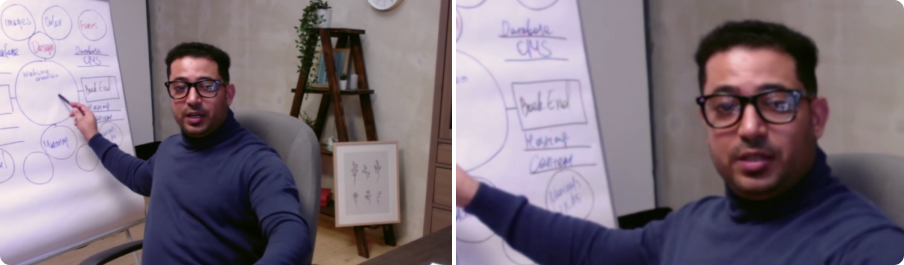Tutorials
영상 회의를 개인화하여 더욱 전문적으로 만드는 방법 모든 통화를 완벽하게 만들기 위한 팁
Tutorial: Recording a Video Meeting with AI Webcam Effects
How to Improve Webcam Quality with Your Existing Setup Using AI Webcam Effects
How to create branded presentation
Tutorial: Changing Background in Chatroulette with AI Webcam Effects
Tutorial: How to Change Background in Discord with AI Webcam Effects
Tutorial: How to Change Background in Skype with AI Webcam Effects
Tutorial: Changing Backgrounds during YouTube Stream with AI Webcam Effects
Tutorial: How to Change Background in Zoom with AI Webcam Effects
Smart Zoom function: Keep Centered Every Video Conference
Lower third function: Refine Video Presence with Professionalism and Personalization
Layout for Your Online Presentations
Improving Lighting and Color Balance with AI Webcam Effects

Layout for Your Online Presentations
Online presentations have become the norm in today's digital workplace, offering convenience and flexibility for both presenters and attendees. However, maintaining audience engagement and connection can be challenging when relying solely on slides or screen sharing. This is where Layout Function steps in, offering a solution to bridge the gap between presenter and content.
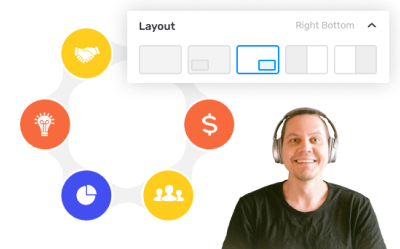
The Power of Layout Function
Layout Function allows presenters to position their video feed in a corner of the screen while sharing content, such as slides or documents, in the main area. This setup provides viewers with the best of both sides: they can see the presenter's facial expressions and gestures while also focusing on the content being discussed.
Benefits for Presenters
Tip: Maintain eye contact with the camera and use gestures and facial expressions to engage your audience. Remember that your face is now part of the presentation, so use it to your advantage to enhance communication.
With AI Webcam Effects, users can effortlessly utilize layout options. AI Webcam Effects, dedicated to enhance your video conferencing experience with cutting-edge features and intuitive tools. Our extension is designed to elevate your virtual presence and make your video meetings more engaging and professional than ever before.