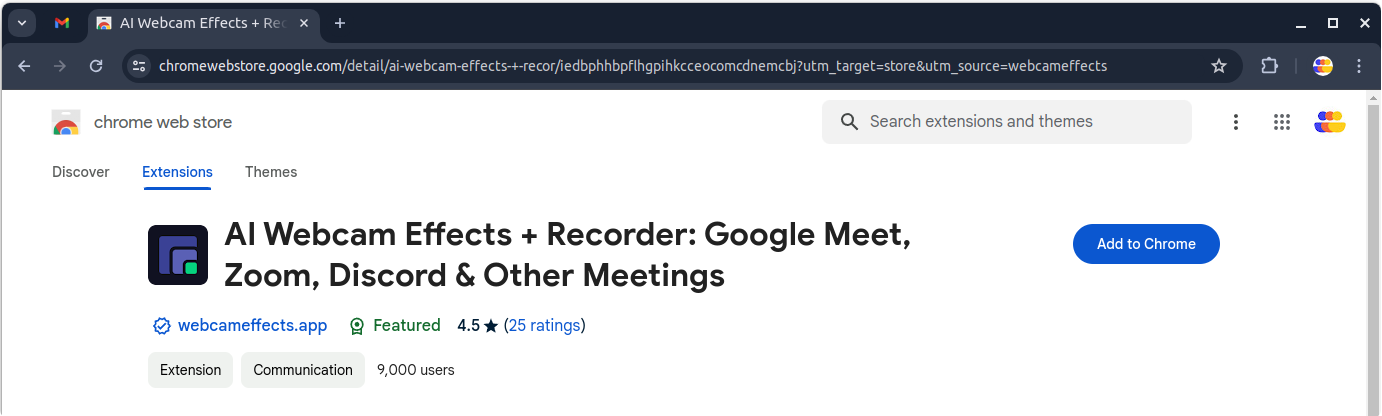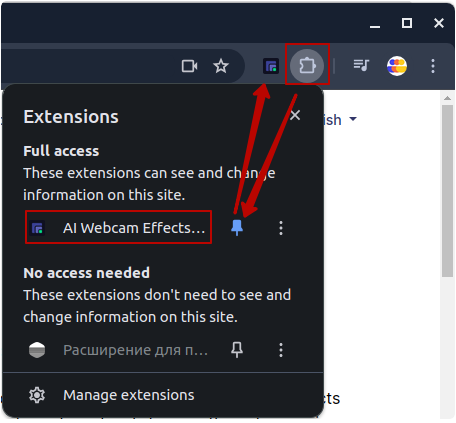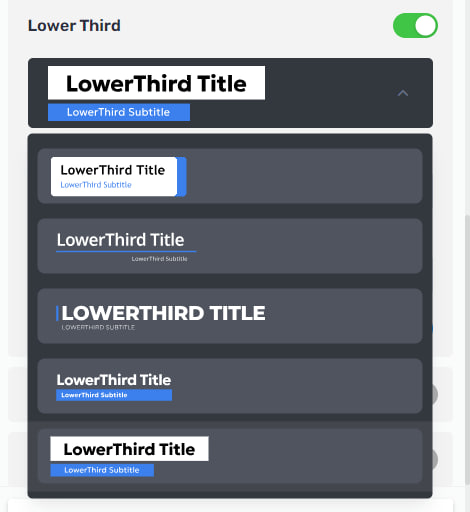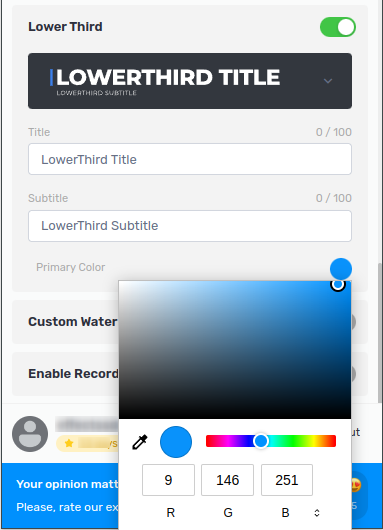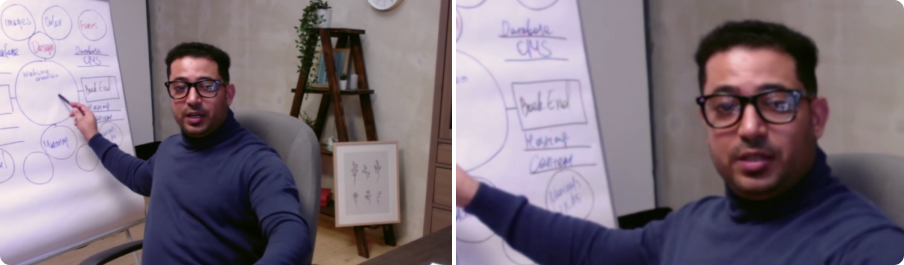Tutorials
영상 회의를 개인화하여 더욱 전문적으로 만드는 방법 모든 통화를 완벽하게 만들기 위한 팁
Tutorial: Recording a Video Meeting with AI Webcam Effects
How to Improve Webcam Quality with Your Existing Setup Using AI Webcam Effects
How to create branded presentation
Tutorial: Changing Background in Chatroulette with AI Webcam Effects
Tutorial: How to Change Background in Discord with AI Webcam Effects
Tutorial: How to Change Background in Skype with AI Webcam Effects
Tutorial: Changing Backgrounds during YouTube Stream with AI Webcam Effects
Tutorial: How to Change Background in Zoom with AI Webcam Effects
Smart Zoom function: Keep Centered Every Video Conference
Lower third function: Refine Video Presence with Professionalism and Personalization
Layout for Your Online Presentations
Improving Lighting and Color Balance with AI Webcam Effects

Lower third function: Refine Video Presence with Professionalism and Personalization
Add a professional touch to your video meetings by displaying relevant information such as your name, title, company, or any other details you choose. With customizable templates and intuitive editing tools, our Lower Thirds feature allows you to personalize your video feed and make a lasting impression on your audience. With the help of AI Webcam Effects, you can easily add lower thirds to your video feed, providing context and identification for participants.
At AI Webcam Effects, we're dedicated to enhancing your video conferencing experience with cutting-edge features and intuitive tools. Our extension is designed to elevate your virtual presence and make your video meetings more engaging and professional than ever before.
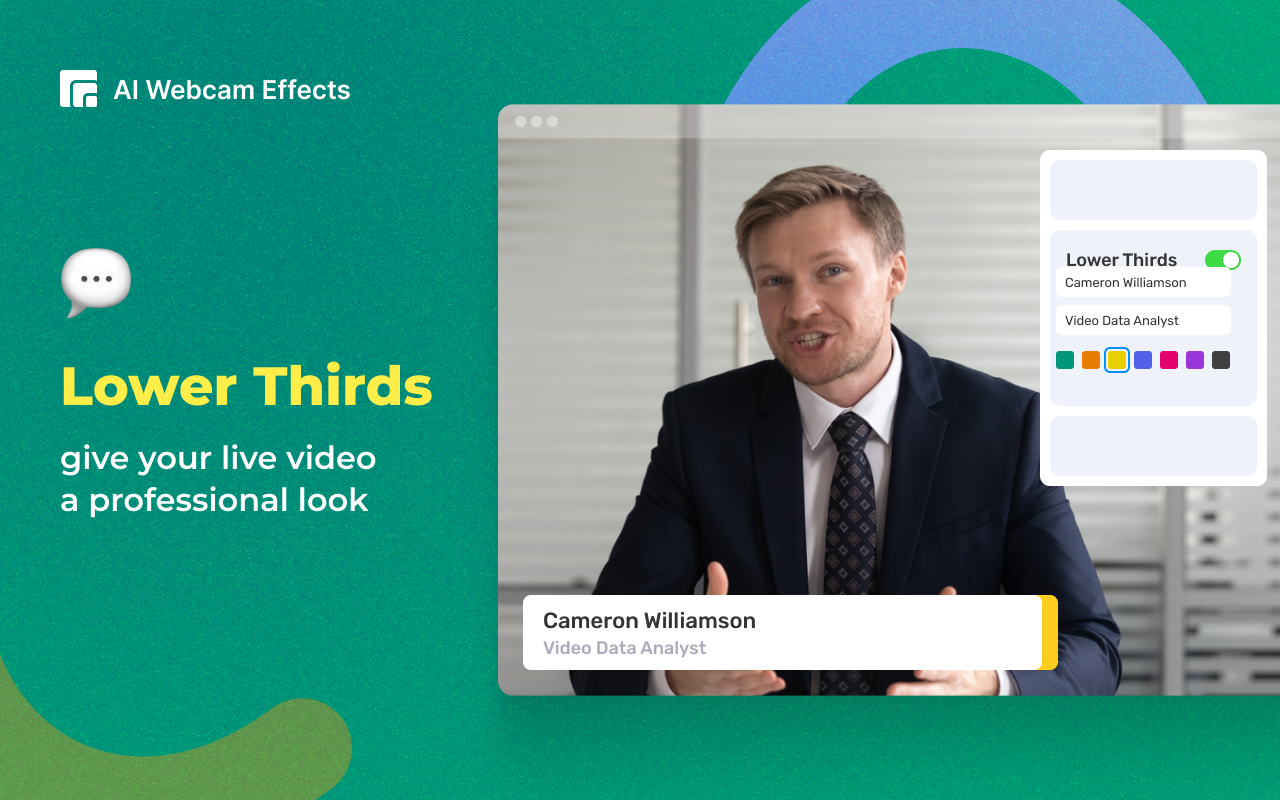
Benefits of Using Lower Thirds
How to Use Lower Thirds with AI Webcam Effects