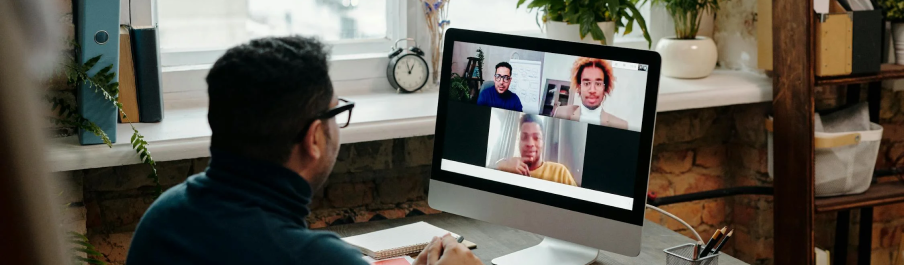Tutorials
영상 회의를 개인화하여 더욱 전문적으로 만드는 방법 모든 통화를 완벽하게 만들기 위한 팁
Tutorial: Recording a Video Meeting with AI Webcam Effects
How to Improve Webcam Quality with Your Existing Setup Using AI Webcam Effects
How to create branded presentation
Tutorial: Changing Background in Chatroulette with AI Webcam Effects
Tutorial: How to Change Background in Discord with AI Webcam Effects
Tutorial: How to Change Background in Skype with AI Webcam Effects
Tutorial: Changing Backgrounds during YouTube Stream with AI Webcam Effects
Tutorial: How to Change Background in Zoom with AI Webcam Effects
Smart Zoom function: Keep Centered Every Video Conference
Lower third function: Refine Video Presence with Professionalism and Personalization
Layout for Your Online Presentations
Improving Lighting and Color Balance with AI Webcam Effects

Tutorial: Recording a Video Meeting with AI Webcam Effects
In an era defined by remote work, virtual collaboration, and digital communication, the ability to record video meetings has emerged as an indispensable tool for individuals and organizations alike. Whether conducting business meetings, facilitating educational sessions, or connecting with friends and family, the act of recording video meetings offers a multitude of benefits that extend far beyond mere documentation. With AI Webcam Effects you can easily record any online meeting.
Download AI Webcam Effects
Begin by downloading and installing the AI Webcam Effects Recorder application from the official Google extension store
Begin by downloading and installing the AI Webcam Effects Recorder application from the official Google extension store
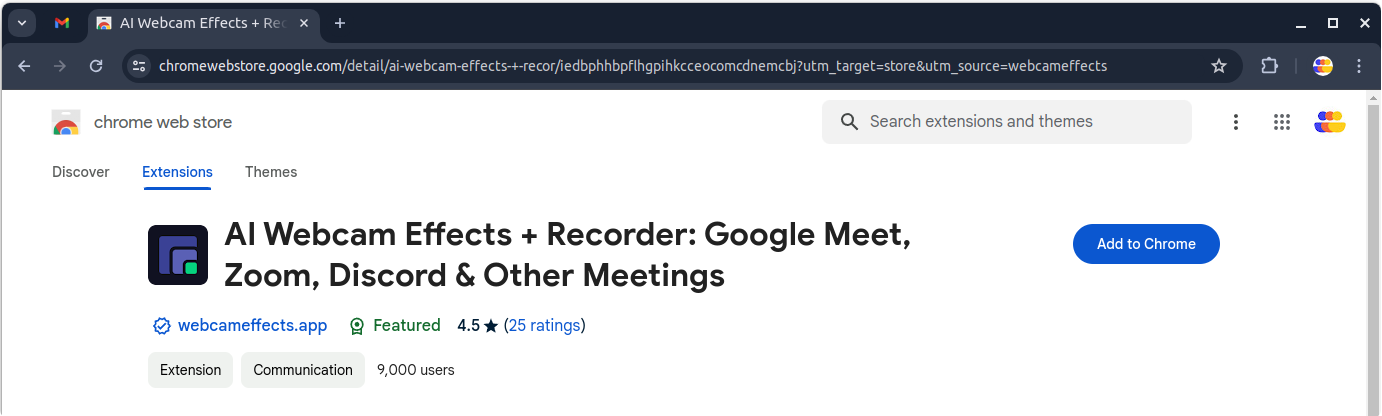
Activate the Extension
Once the installation is complete, activate the AI Webcam Effects extension by clicking on its icon in the browser's toolbar. Grant any necessary permissions for the extension to access your camera and microphone.
Once the installation is complete, activate the AI Webcam Effects extension by clicking on its icon in the browser's toolbar. Grant any necessary permissions for the extension to access your camera and microphone.
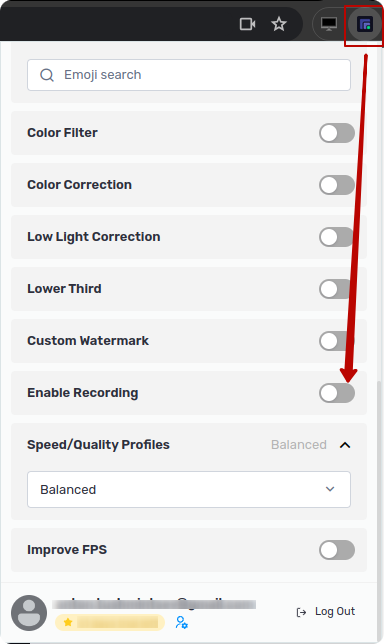
Join Your Video Meeting
Once the installation is complete, activate the AI Webcam Effects extension by clicking on its icon in the browser's toolbar. Grant any necessary permissions for the extension to access your camera and microphone.
Once the installation is complete, activate the AI Webcam Effects extension by clicking on its icon in the browser's toolbar. Grant any necessary permissions for the extension to access your camera and microphone.
Turn on Enable recording
After you do this, a video recording panel will appear.
After you do this, a video recording panel will appear.
Conduct recording settings:
by choosing micro, sound and video sources.
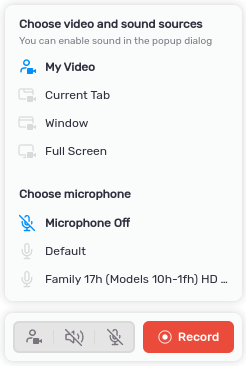
Start recording. The video will be saved in downloaded files.
Besides online recording
AI Webcam Effects
has many features such as:
Say goodbye to distracting backgrounds and hello to seamless, professional video calls with AI Webcam Effects. Whether you're working remotely, conducting virtual meetings, or staying connected with loved ones. Install AI Webcam Effects today and experience the future of video calling.