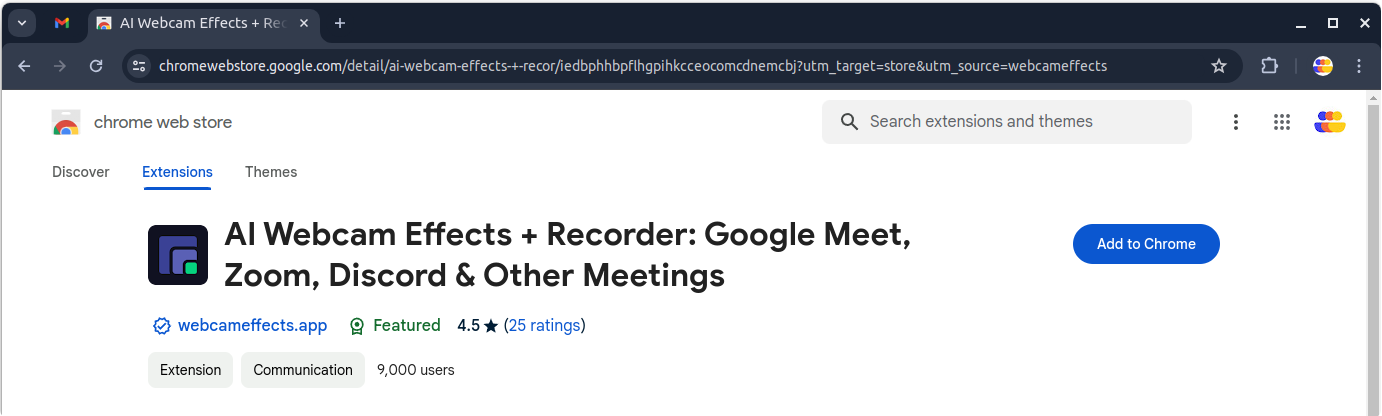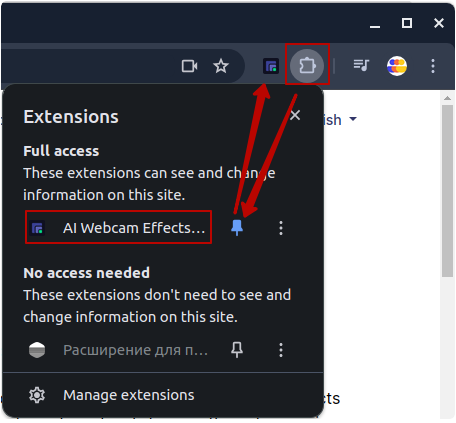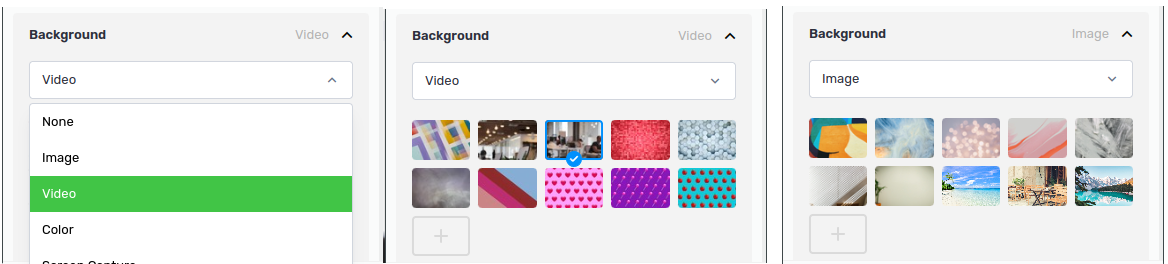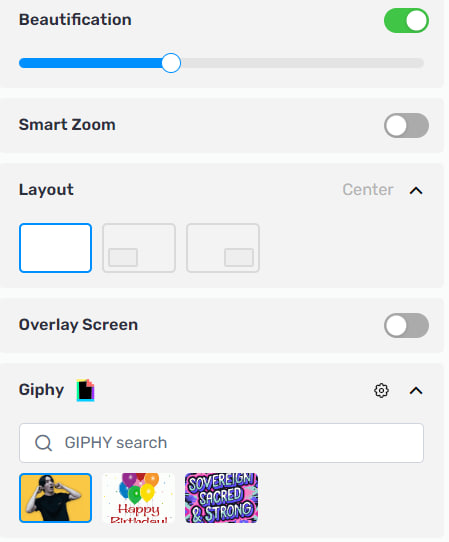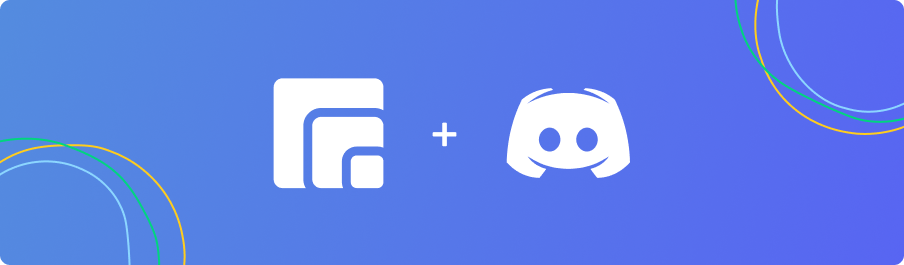Tutorials
如何个性化您的视频会议并使其更加专业:让每次通话更完美的技巧
Tutorial: Recording a Video Meeting with AI Webcam Effects
How to Improve Webcam Quality with Your Existing Setup Using AI Webcam Effects
How to create branded presentation
Tutorial: Changing Background in Chatroulette with AI Webcam Effects
Tutorial: How to Change Background in Discord with AI Webcam Effects
Tutorial: How to Change Background in Skype with AI Webcam Effects
Tutorial: Changing Backgrounds during YouTube Stream with AI Webcam Effects
Tutorial: How to Change Background in Zoom with AI Webcam Effects
Smart Zoom function: Keep Centered Every Video Conference
Lower third function: Refine Video Presence with Professionalism and Personalization
Layout for Your Online Presentations
Improving Lighting and Color Balance with AI Webcam Effects
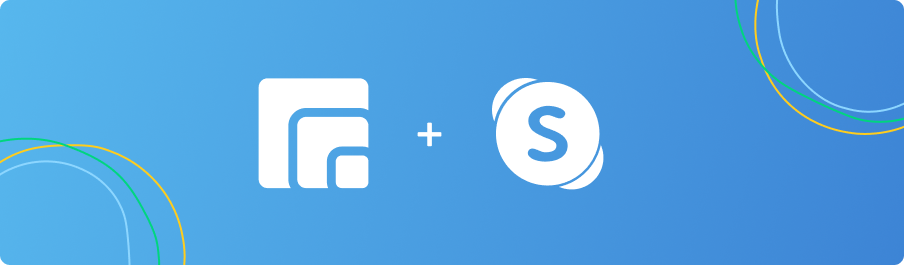
Tutorial: How to Change Background in Skype with AI Webcam Effects
While Skype offers background change functionality, the integration of AI Webcam Effects takes this feature to the next level, offering unparalleled customization, quality, and ease of use. AI Webcam Effects is a versatile tool powered by artificial intelligence (AI) technology, designed to enhance your webcam experience. One of its standout features is the ability to change your background in real-time during calls, offering a range of virtual backgrounds to suit any occasion or mood.
Step-by-Step Guide to Changing Backgrounds in Skype.