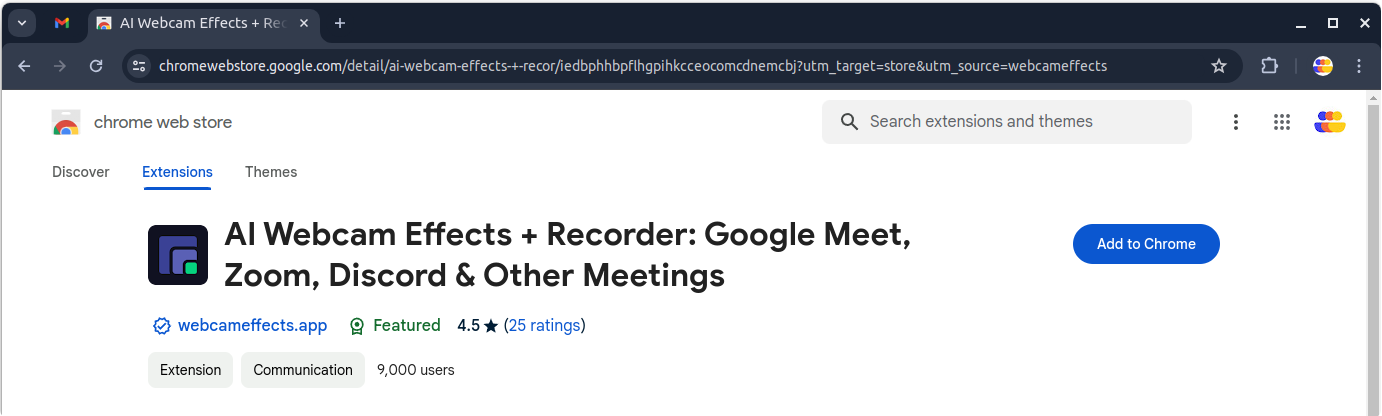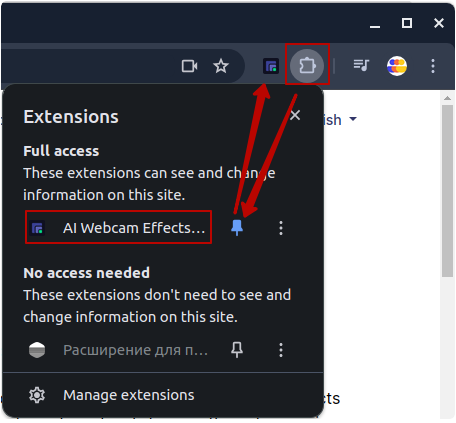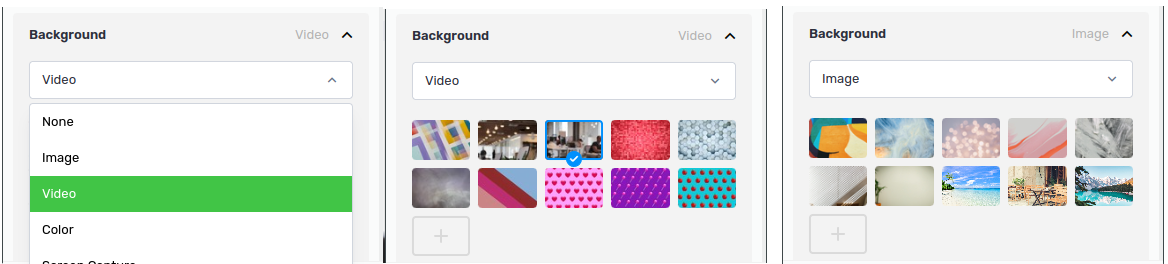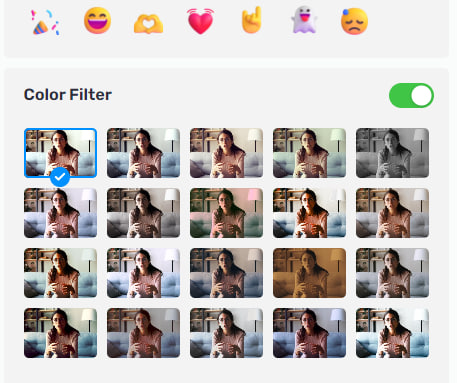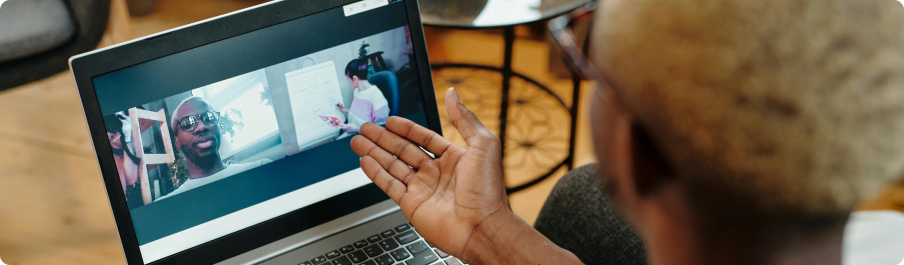Tutorials
Comment personnaliser vos réunions vidéo et les rendre plus professionnelles : Conseils pour rendre chaque appel parfait
Tutorial: Recording a Video Meeting with AI Webcam Effects
How to Improve Webcam Quality with Your Existing Setup Using AI Webcam Effects
How to create branded presentation
Tutorial: Changing Background in Chatroulette with AI Webcam Effects
Tutorial: How to Change Background in Discord with AI Webcam Effects
Tutorial: How to Change Background in Skype with AI Webcam Effects
Tutorial: Changing Backgrounds during YouTube Stream with AI Webcam Effects
Tutorial: How to Change Background in Zoom with AI Webcam Effects
Smart Zoom function: Keep Centered Every Video Conference
Lower third function: Refine Video Presence with Professionalism and Personalization
Layout for Your Online Presentations
Improving Lighting and Color Balance with AI Webcam Effects
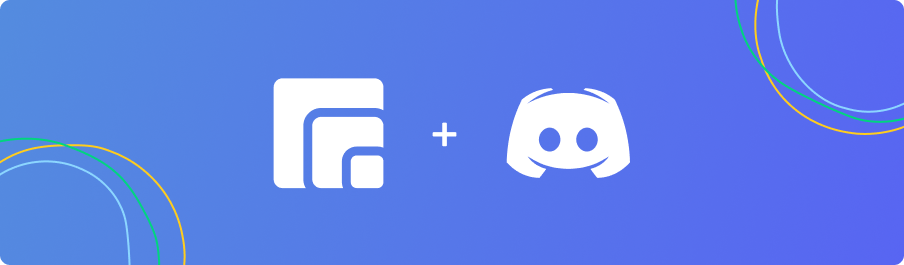
Tutorial: How to Change Background in Discord with AI Webcam Effects
While Discord provides the function of background change, integration of AI Webcam Effects sets a new standard, offering ease of use and unmatched customization, quality, and user-friendliness. AI Webcam Effects is an innovative tool powered by artificial intelligence (AI) technology, designed to augment your webcam experience. Among its many capabilities, AI Webcam Effects allows users to change their background in real-time during Discord calls, offering a selection of virtual backgrounds to suit any setting or mood.
Step-by-Step Guide to Changing Backgrounds in Discord.