Tutorials
Comment personnaliser vos réunions vidéo et les rendre plus professionnelles : Conseils pour rendre chaque appel parfait
Tutorial: Recording a Video Meeting with AI Webcam Effects
How to Improve Webcam Quality with Your Existing Setup Using AI Webcam Effects
How to create branded presentation
Tutorial: Changing Background in Chatroulette with AI Webcam Effects
Tutorial: How to Change Background in Discord with AI Webcam Effects
Tutorial: How to Change Background in Skype with AI Webcam Effects
Tutorial: Changing Backgrounds during YouTube Stream with AI Webcam Effects
Tutorial: How to Change Background in Zoom with AI Webcam Effects
Smart Zoom function: Keep Centered Every Video Conference
Lower third function: Refine Video Presence with Professionalism and Personalization
Layout for Your Online Presentations
Improving Lighting and Color Balance with AI Webcam Effects
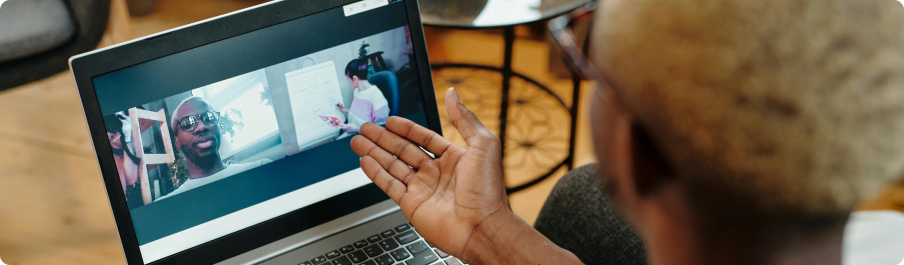
How to Improve Webcam Quality with Your Existing Setup Using AI Webcam Effects
In the era of remote work, virtual meetings, and online content creation, a high-quality webcam has become an essential tool for professionals. While upgrading to a new webcam is not always possible, there are also ways to improve your webcam using technology tools like AI Webcam Effects. In this article, we'll explore how you can optimize your webcam quality with your existing setup using AI Webcam Effects.
What is AI Webcam Effects?
AI Webcam Effects is a Google extension that leverages artificial intelligence (AI) technology to enhance your webcam experience. It offers a range of features designed to improve video quality, optimize visuals, and create a more professional appearance. Whether you're using your webcam for virtual meetings, online courses, webinars, or content creation, AI Webcam Effects can help you make the most out of your existing setup.

Tips to Improve Webcam Quality with AI Webcam Effects
Optimize Visuals
Pay attention to background
Using virtual backgrounds can indirectly contribute to improving webcam quality by enhancing the overall visual appeal and professionalism of your video presentation. Here's how
Improving your webcam quality doesn't necessarily mean investing in a new, expensive webcam. With the help of AI Webcam Effects, you can optimize your existing setup to achieve better video quality, enhanced visuals, and a more professional appearance. By leveraging features like Color and Light Correction, Beautification, Smart Zoom, Background Blur, and Screen Recording, you can elevate your virtual meetings, online courses, webinars, and content creation efforts. So, don't wait—start exploring the features of AI Webcam Effects today and take your webcam quality to the next level.