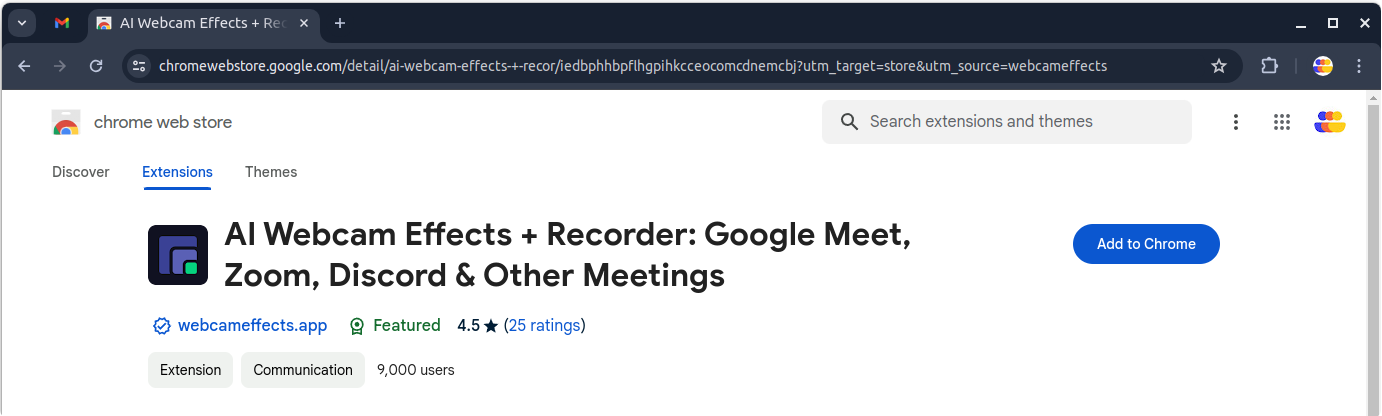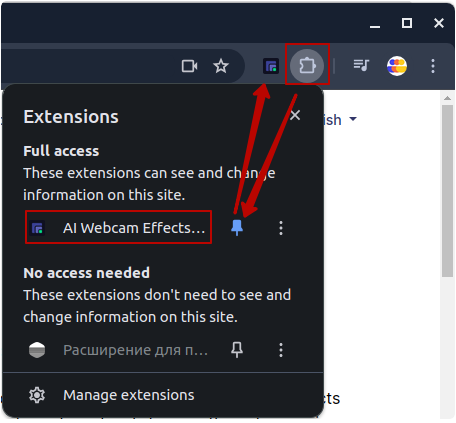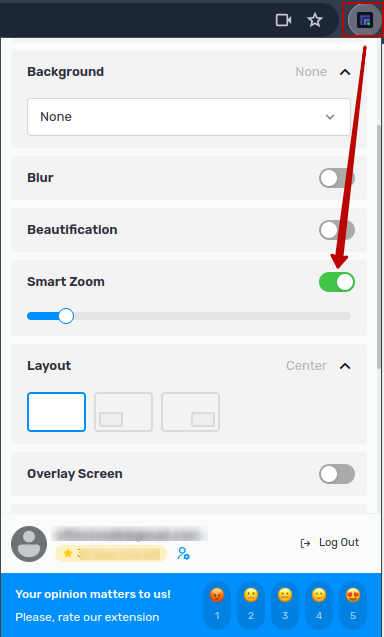Tutorials
Come personalizzare i vostri videoritrovi e renderli più professionali: Consigli per rendere perfetta ogni chiamata
Tutorial: Recording a Video Meeting with AI Webcam Effects
How to Improve Webcam Quality with Your Existing Setup Using AI Webcam Effects
How to create branded presentation
Tutorial: Changing Background in Chatroulette with AI Webcam Effects
Tutorial: How to Change Background in Discord with AI Webcam Effects
Tutorial: How to Change Background in Skype with AI Webcam Effects
Tutorial: Changing Backgrounds during YouTube Stream with AI Webcam Effects
Tutorial: How to Change Background in Zoom with AI Webcam Effects
Smart Zoom function: Keep Centered Every Video Conference
Lower third function: Refine Video Presence with Professionalism and Personalization
Layout for Your Online Presentations
Improving Lighting and Color Balance with AI Webcam Effects
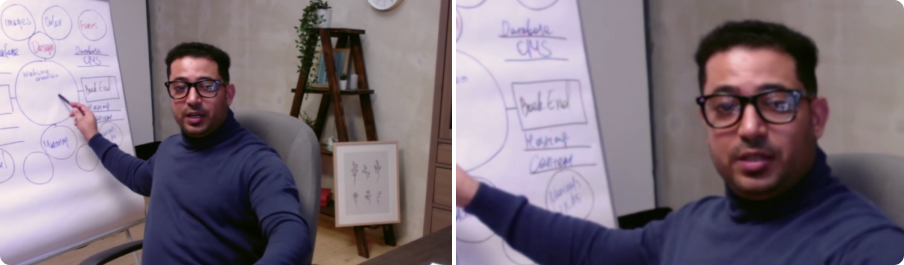
Smart Zoom function: Keep Centered Every Video Conference
Keep participants centered and visible during your video meetings with our intelligent Smart Zoom feature. Whether you're presenting to clients, collaborating with colleagues, or teaching a class, Smart Zoom ensures that you remain in focus at all times, even as you move or change positions. With the help of AI Webcam Effects, you can easily use Smart zoom at any video meeting.
At AI Webcam Effects, we're dedicated to enhancing your video conferencing experience with the help of AI. We have cutting-edge features and intuitive tools. Our extension is designed to elevate your virtual presence and make your video meetings more engaging and professional than ever before.
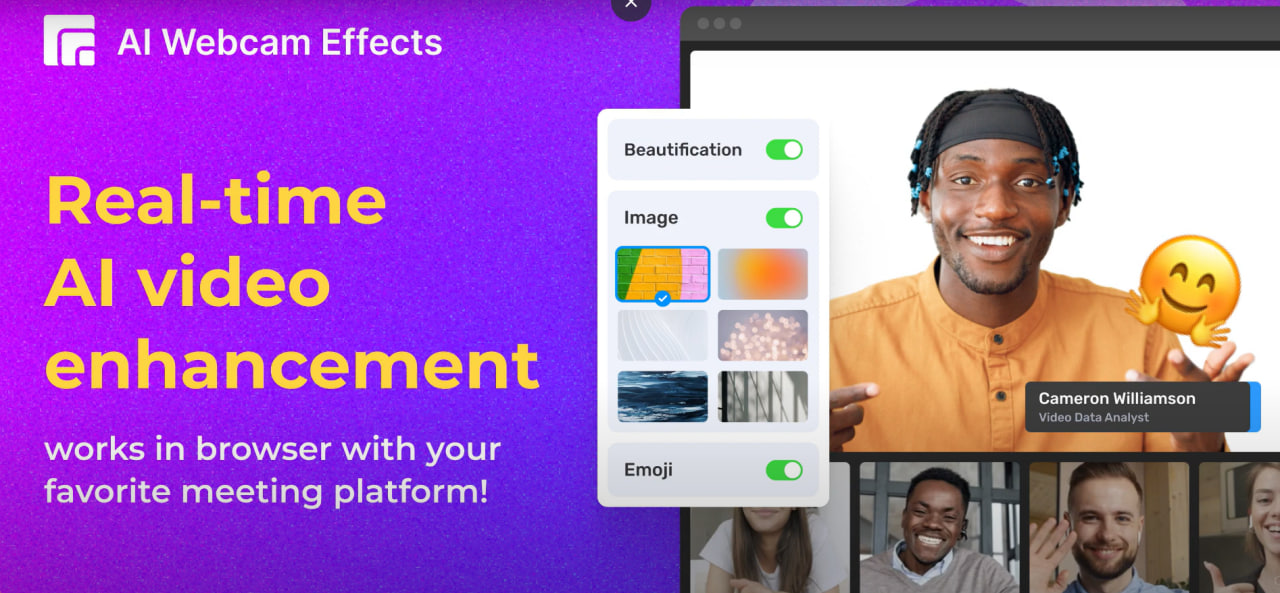
How to Use Smart Zoom with AI Webcam Effects